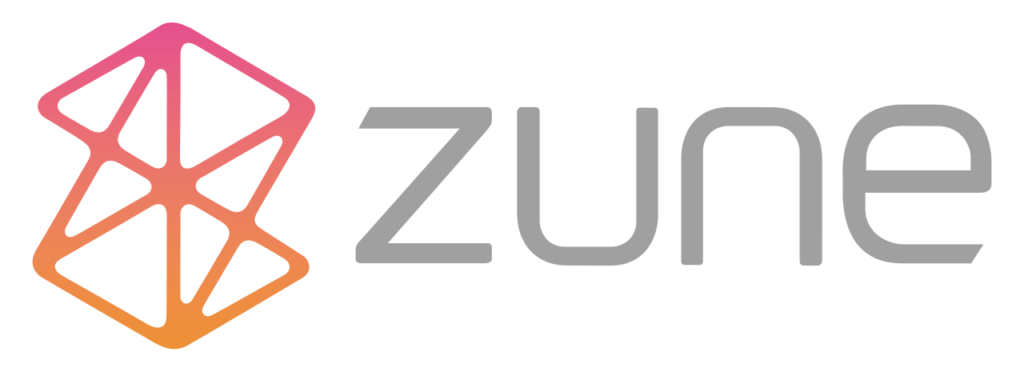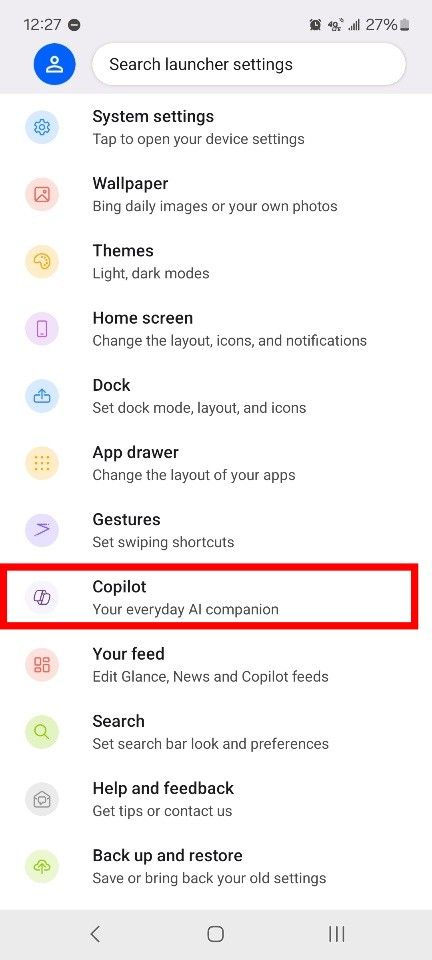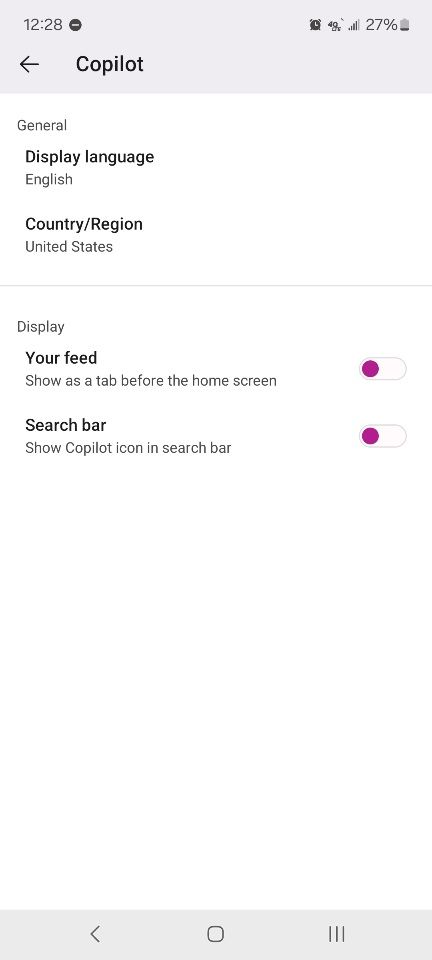I’ve used an Android phone for several years and over time the number of files and photos that were synced from my phone(s) to Google became quite large. I’ve never been a big proponent of Google services and try to limit my exposure to Google to a palatable level, and I was astounded to find out just how many of my personal files were stored in the Google cloud.
Since I wanted to get a better handle on my files and photos, I decided to move most of them off Google so here’s what I did:
I logged on to Google from my desktop computer, then I went to Google Takeout, scrolled through the long list of items that vould be stored on Google and selected the items I wanted to download to my computer.
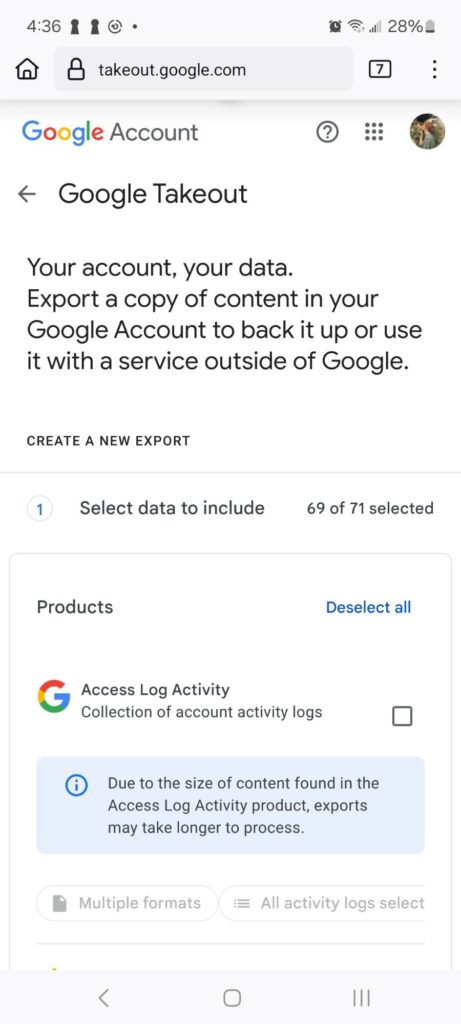
Google provides a lot of services I never used and the Google takeout list is enormous, but I scrolled through the list and only selected Drive and Google Photo. Then I clicked on the blue “Next step” button found on the bottom of the screen.
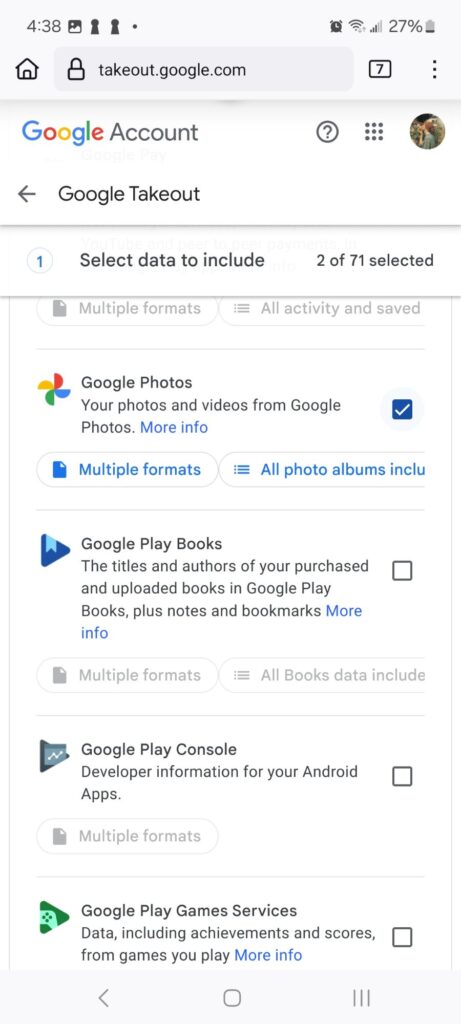
I selected my preferences on the next screen and then selected the “create export” button.
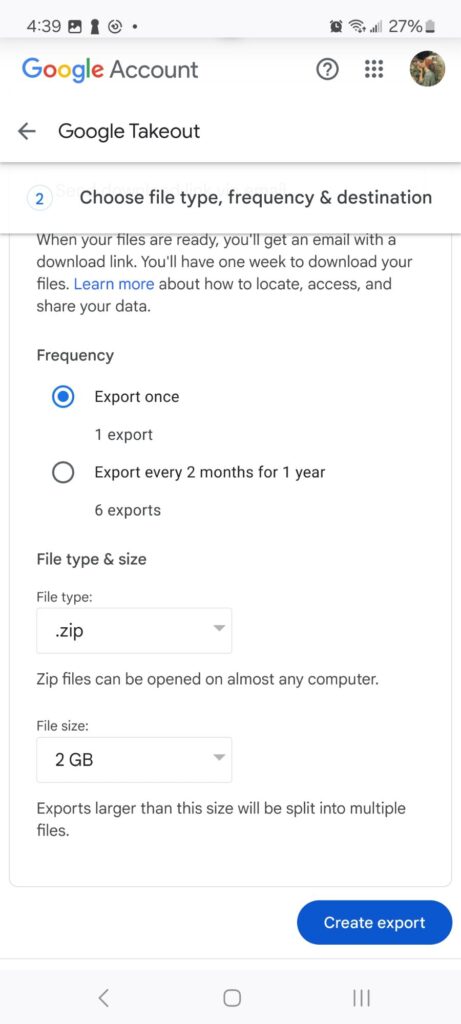
Since I had a lot of photos and files stored in the Google cloud, about an hour later I received an email from Google that indicated my files were ready to download to my computer with a link for me to click to retrieve my files.
There were a couple of zip files that I downloaded to my computer. I unzipped the files to some folders I created on my computer and reviewed them to confirm all my documents and photos were there. Then I went back to my Google account via my desktop browser and deleted the files that were stored on the cloud.
Managing Google Cloud Services
Since I use an Android phone, I still use some Google services, but I won’t allow my files and photos to sync willy nilly to Google any more. I disabled the backup option in the Google Photos app on my phone. (open app on phone, tap the gear icon in top right corner)
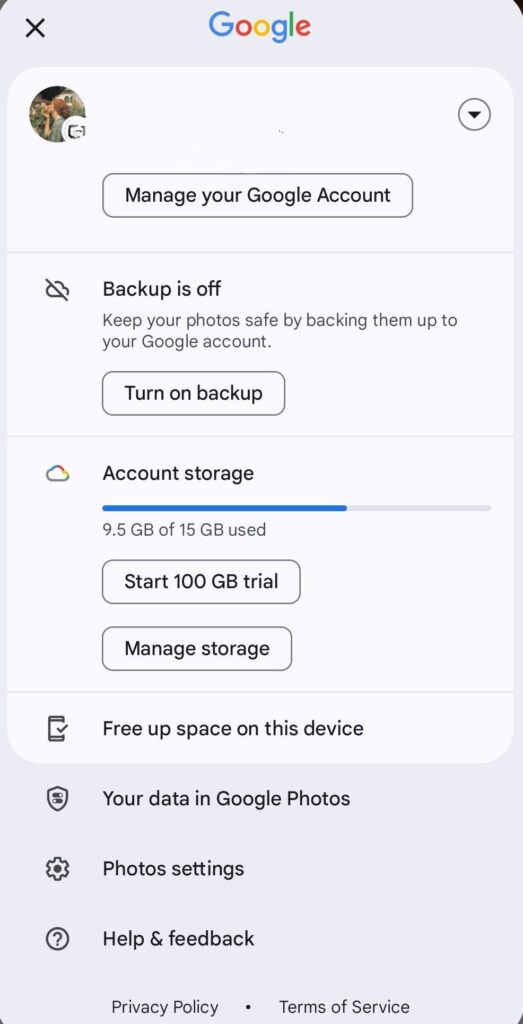
I also don’t share many documents to Google Drive via the app on my phone. If I create or download a file or photo I want to keep, I’ll selectively choose the file and upload it to Google Drive or to one of my other cloud-based storage accounts.
I installed the Google Drive app on my Windows desktop computer, so I can view and manage any files or photos that I choose to keep on Google Drive. Since the files are now also on my computer, it’s easy to move them away from the Google cloud and back them up to my external hard drive.